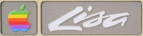
LisaList2
- February 27, 2025, 08:38:04 pm
- Welcome, Guest
News:
2022.06.03 added links to LisaList1 and LisaFAQ to the General Category
Sorry Guest, you are banned from using this forum!
spambot sez wut?
This ban is not set to expire.
spambot sez wut?
This ban is not set to expire.
